ChatGPT lives up to its hype and is an AI chatbot that has taken the internet by storm. From writing quick blog posts to acting like a programming machine, you can do a lot of cool things with ChatGPT. However, a major limitation of this AI chatbot is that it can only be used through its website on desktop computers. So, if you are looking for a way to use ChatGPT on Android or iOS phones, you have come to the right place. This guide will show you how to use ChatGPT on your iPhone or Android phone. Also, we will see some ChatGPT based apps and if they are a good alternative to the original chatbot. So, without delay, let's go straight to it.
Using the ChatGPT app on Android and iOS (2023)

This guide will show you how to use ChatGPT on your mobile device, but we'll also walk you through how to create a quick shortcut on your home screen. If you already know how to do the first, use the table below to jump to the appropriate section.
Is there a special ChatGPT app? Right from the start, it should be noted that there is no official app for ChatGPT available on Android and iOS devices. The only way to successfully run ChatGPT on your mobile device is to use a browser and visit the website. Although it may seem inconvenient, unfortunately it is the only way to use the chatbot's features on your mobile device.
However, if you are still looking for an app, some app developers have created their own version of ChatGPT based on the official API. If that's what you're looking for, we've also listed some select ChatGPT apps for users to try.
Requirements to Run ChatGPT on Android and iOS

Before you start, you need to meet certain requirements to use this AI chatbot on your mobile device. Quickly check them to make sure they're there before continuing.
1. OpenAI Account
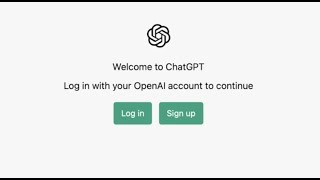
To use ChatGPT, users need an account with OpenAI, the company behind the bot. Fortunately, OpenAI doesn't charge for an account, and the process is simple. Just go to the ChatGPT website (visit) and quickly create an account. Remember that as part of the verification process, you must provide a valid phone number. Once done, read on. You can also complete the registration process on your mobile phones.
2. A web browser
Although it sounds simple, you need a fully up-to-date web browser for ChatGPT to work properly. We will be using Google Chrome on Android and Safari on iOS. However, you can use any browser you like, as those should work as well. If you find any errors, you can also switch to Chrome.
How to use ChatGPT on iPhone and Android phones
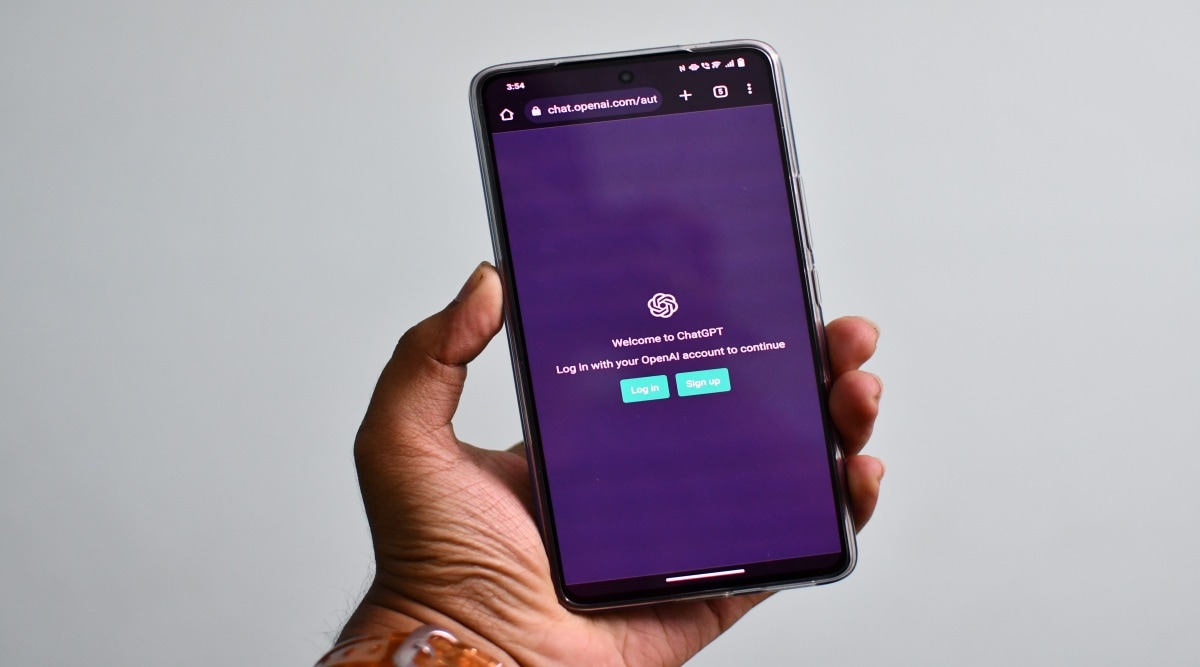
With everything out of the way, let's start setting up ChatGPT on your mobile device. We are using an Android phone for this demo, but the steps remain the same for iOS. With that in mind, follow these steps:
1. Open any web browser on your phone. We are using Google Chrome for this tutorial. Visit chat.openai.com in the address bar to access the official ChatGPT website.
2. Then tap "Try ChatGPT" at the top or scroll down and click on the button of the same name. Sometimes you may not see this screen and go directly to the next step.
3. Most likely, you won't log in when you first visit the site. So press the button Register here. Enter your email address and password, then tap Next.
4. Now you will see a brief disclaimer about the tool. Simply tap Next and then Done to access the ChatGPT AI chatbot.
5. And you are all done! You can now visit the ChatGPT website on your mobile to ask your queries and have all sorts of conversations with the AI bot.
How to Create ChatGPT Shortcut on Android Phone
While it's easy to access ChatGPT on your mobile device, it can be cumbersome to keep opening the browser. So we will help you to create a quick shortcut for ChatGPT app on phone home screen. Follow the steps below to do so on your Android device:
1. Tap the ellipsis (three vertical dots) in the upper right corner of Chrome, then tap Add to Home Screen.
2. Next, just change the site name to ChatGPT and press the "Add" button. The website becomes a widget. Just press the "Add to Home Screen" button.
3. And that's it! Now you can go to your home screen and you will see a shortcut of ChatGPT. Tap anytime to quickly access the ChatGPT web app on your Android device.
Read Also : What is Crystal Palace vs Brighton Derby called? ragini singh
ragini singh
No comments