Google FRP lock is certainly a extremely good safety function as it enables you guard your tool from unauthorized use. Your device will get locked mechanically if you manufacturing facility reset your tool through an untrusted manner, like factory reset/wipe facts via Recovery Mode. In this manual, we’ll talk whether or not it’s viable to pass Google FRP lock. Moreover, we’ll talk FRP bypass strategies to skip Google lock readily.
Most Android telephones come with the Google Search bar positioned on the house display screen. While convenient, it is able to take up treasured area. You can maximize your home display screen with the aid of disposing of or adjusting the widget. Here’s a quick guide on how to disable it from your Android tool in only some faucets.
Why Cast off or Disable the Google Search bar?
Many Android phones include the Google Search bar established on the house screen by default. However, if you hardly ever use it, this selection can feel greater like a area-waster, stopping you from including additional app shortcuts and widgets.
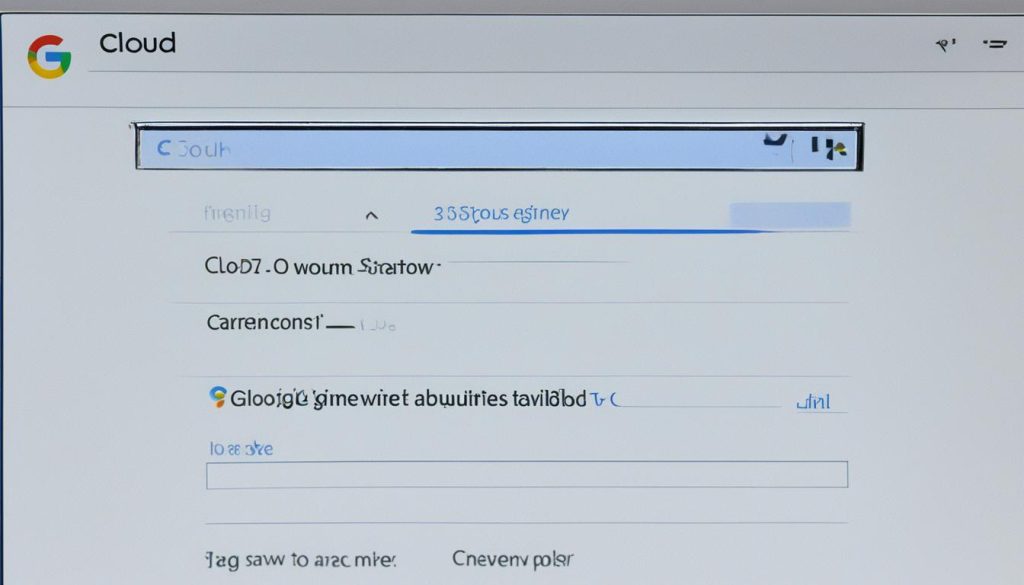
Disabling the Google Search bar can create a cleaner home display screen, allowing your wallpaper to polish. Even without the Search bar, you may still carry out searches quick using gestures or shortcuts, together with Google Assistant or opportunity search gear.
How to remove the Google Search bar with simple gestures?
Remove the Google Search bar on Pixel and Stock Android. On Google’s phones and many stock Android gadgets, putting off the Google Search bar from the home display screen calls for both a custom ROM or an app launcher, which include Nova. However, on some gadgets jogging inventory Android, like Sony Xperia or HMD fashions, removing the search widget is immediately supported.
Disable the Quick Search bar on Sony Xperia
If you have got a Sony Xperia device, you can eliminate the Google Search bar, that's incorporated with Sony's Quick Search characteristic, directly from the house display screen settings. Here’s how:
Unlock your Sony Xperia tool Long press on the empty place to open extra optionsshort searchshop your changes.
Remove the Google Search bar on Samsung Galaxy
For Samsung Galaxy devices going for walks One UI, disposing of the Google Search bar is simple:
Unlock your Samsung Galaxy device Long press the Google Search bar widget. Can also resize the widget.
Way 2. Bypass Google Lock with Talkback
Users who don’t installation Google Keyboard may not have get entry to to keyboard settings to bypass FRP. Don’t fear; we've some other approach which lets in you to skip FRP with out Google Keyboard. This approach is complex, please follow every step cautiously.
1. Keep urgent the Volume UP and Down keys collectively to show on the Talkback mode.
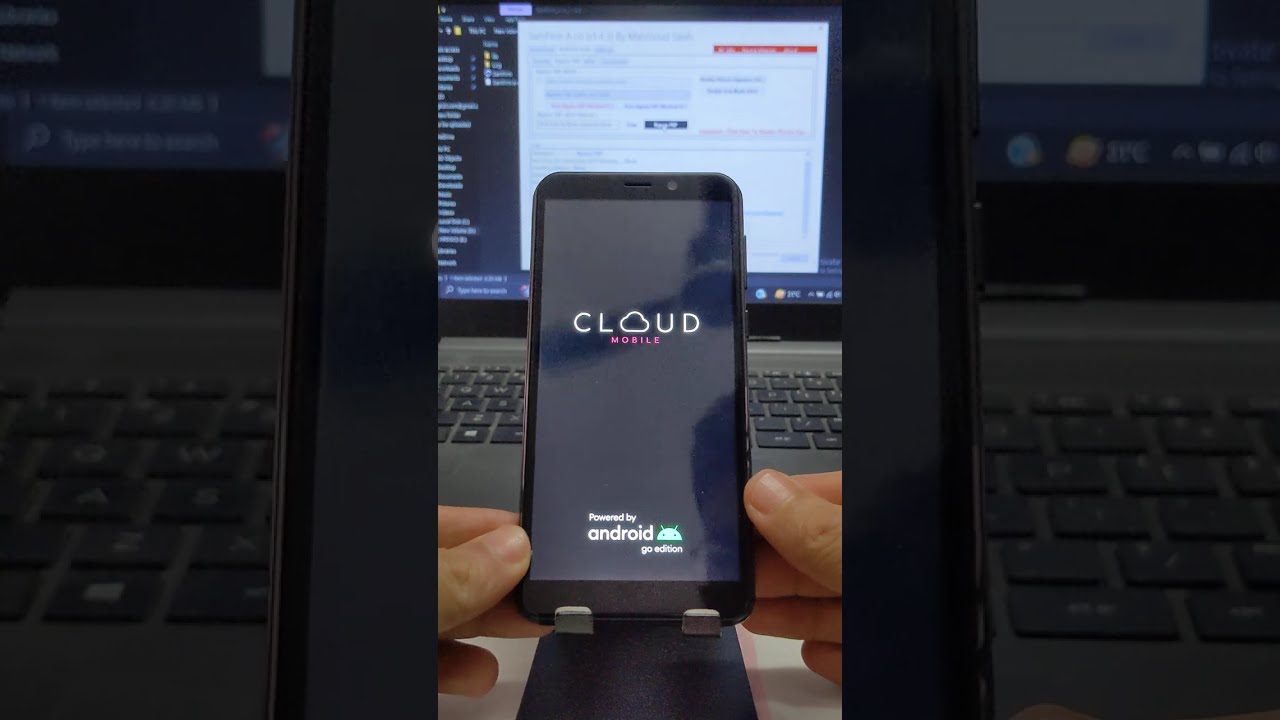
2. A black display screen with the academic will display up. Draw an L to deliver up the Use voice instructions activate.
Read Also: How To Take A Screenshot On Lenovo Laptop Or Desktop?
3. Double click at the “Use voice commands” button. Then you’ll see a microphone icon on the higher proper corner of the display.
4. Say “open Google Assistant”.
5. A new display will appear. Click at the keyboard icon on the lowest of the display screen and kind Settings inside the container.
6. Double click on at the “Open Settings” button. The Settings menu seems. Now, you may press the Volume Up and Down keys to show off the Talkback mode.
Read Also : Are kumho tires good?
No comments